-
Getting Started
- Install and Activate
- Turn on Manage Stock in WooCommerce
- Notes on Inventory Level Initialization
- For Fast Performance
- Multi-User Considerations
- Importing and Exporting Data
- Migration from ATUM
- Security
- Company Information
- Tax
- Foreign Currencies
- Loading Average Costs
- Serial/Lot Tracking
- Automatic Document Numbering
- Modify ApeksOPS to Suit Your Exact Needs
-
General Usage
-
The ApeksOPS Business Process
-
The ApeksOPS Dashboard
-
Tax
-
-
- Articles coming soon
-
- Articles coming soon
-
-
-
Customizing ApeksOPS
-
Import from Excel
-
View Consolidated Profits
Example: Modify Purchase Order PDF
To modify the layout of your Purchase Order PDF, first create a new extension spec by going to ApeksOPS > Settings > Modify ApeksOPS > Extension Specs.
Choose the “Add” button to add a new Spec.
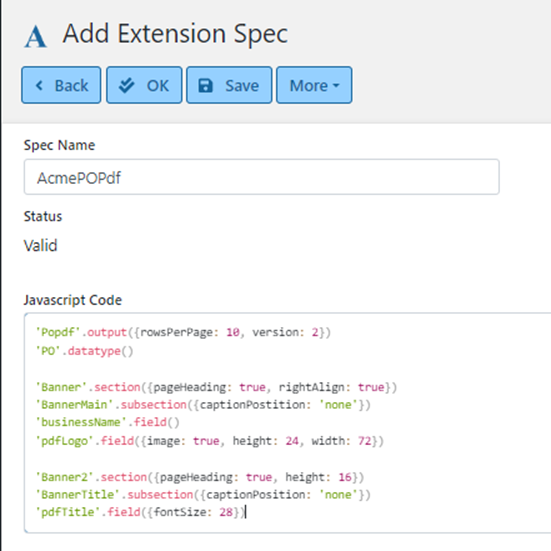
For the Spec Name enter a prefix that represents your company (“Acme” above), followed by “POPdf”.
For Javascript Code, copy and paste the contents of POPdf.js from your widget/src/specs folder. Change the first line to “AcmePOPdf…” to match the new spec name.
Choose OK to save this.
To get ApeksOPS to use this instead of the standard POPdf, go to ApeksOPS > Settings > Modify ApeksOPS > Modify Built-In Specs. There are two built-in specs you need to modify – POMaint and POList (both are pictured below).


Now return to ApeksOPS > Settings > Modify ApeksOPS > Extension Specs and modify the spec you created above – AcmePOPdf – to suit your requirements.

